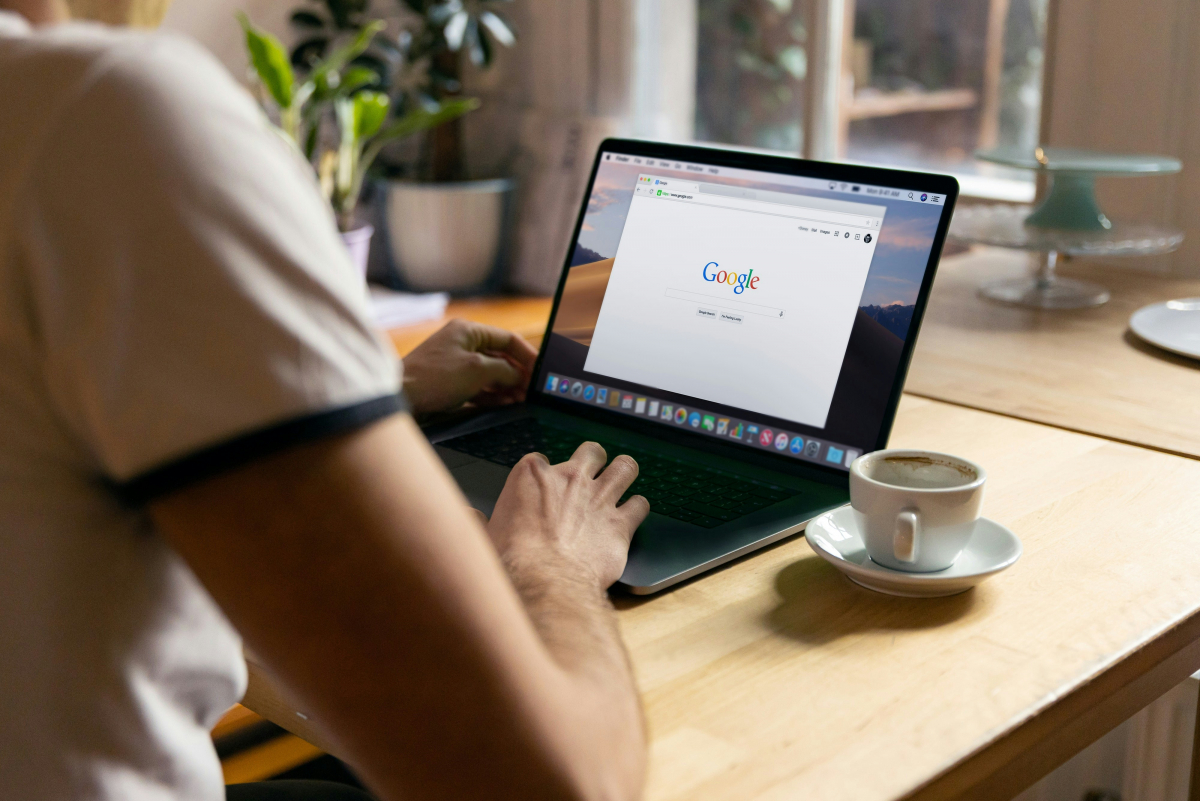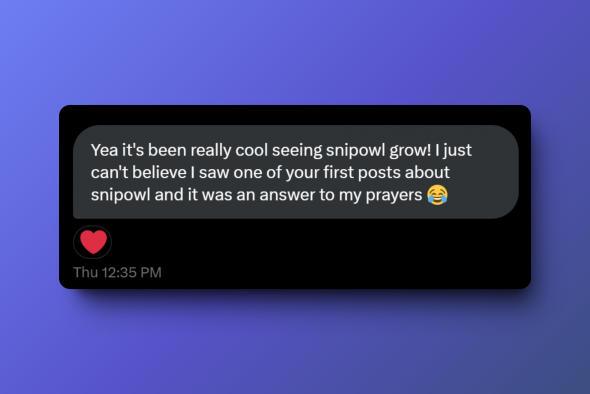Chrome extensions screen capture tools has changed the way we interact with web content. Among these tools, SnipOwl stands out as a powerful and versatile solution. Heres how this innovative chrome extension snapshot tool can enhance your browsing experience.
The Power of Browser Screenshots
Screenshots in Chrome have come a long way from the basic built-in functionality. With extensions like SnipOwl, users can now take website screenshots with ease and flexibility. But why are browser screenshots so important?
- Quick information sharing
- Visual reporting for demonstrations
- Saving articles for offline reading
- Enhancing presentations with web content
Introducing SnipOwl: More Than Just a Capture Chrome Extension
SnipOwl is not your average google extension screen capture tool. It's a solution that goes beyond simple screen capture website functionality. Let's delve into its key capabilities:
1. Versatile Capture Options
With SnipOwl, you can:
- Capture visible area
- Take full-page screenshots
- Select specific elements on a page
2. Advanced Features
After you capture page content, SnipOwl offers:
- Effortless way to capture data
- Have you screenshot's update without needing to update your browser
- Does not require API keys or external integrations are needed
3. Seamless Sharing
SnipOwl makes it easy to:
- Generate shareable links to your dashboards
- Ability to embed screenshots on websites
- Save dashboards or snips
4. Intelligent Web Monitoring
One of SnipOwl's standout features is its ability to:
- Automatically refresh web page content
- Using browser screenshots to track metrics
- Track changes over time
Use Cases: Maximizing the Potential of SnipOwl
Here are some practical applications of this powerful chrome extensions capture screenshot tool:
For Marketers
- Monitor marketing campaigns
- Capture social media content for analysis
- Track
For Developers
- Document UI/UX changes
- Monitor uptime
- Track website performance across different devices
For E-commerce
- Centralize your ad campaign data
- Track sales on Shopify & Amazon
- Visualize your website analytics
The Future of Web Interaction
With the growing inventory of digital tools, waiting for API keys or native integrations can be annoying. SnipOwl is shaping the future of web interaction. The ability to capture and share web content effortlessly is no longer a luxury—it's a necessity for many professionals and enthusiasts alike. Especially when they can auto-update.
Elevate Your Browsing with SnipOwl
SnipOwl represents the cutting edge of chrome extensions screen capture technology. By combining easy captures, advanced features and seamless sharing, it offers a complete solution for anyone looking to enhance their web browsing experience.
Whether you're a professional looking to streamline your workflow or a casual user wanting to make the most of your online experience, SnipOwl provides the tools you need to capture, create, and share with ease.
Ready to transform the way you interact with web content? Give SnipOwl a try and discover the power of advanced screen capture at your fingertips. With this innovative tool, you're not just browsing the web—you're mastering it.
Frequently Asked Questions
Q1: What is a snapshot Google Chrome extension?
A snapshot Google Chrome extension, like SnipOwl, is a tool that allows users to capture screenshots directly from their Chrome browser. These extensions often offer features beyond basic screen capture, such as editing and sharing capabilities.
Q: What makes SnipOwl different from other chrome extension screenshot tools?
SnipOwl stands out with its combination of easy captures, advanced features, and seamless sharing. Unlike basic screenshot tools, SnipOwl screenshots are live meaning they update and can be up to date.
Q: How do I install SnipOwl on my Chrome browser?
To install SnipOwl:
- Open the Chrome Web Store
- Search for "SnipOwl"
- Click "Add to Chrome"
- Streamline your workflow
Q: Can SnipOwl capture screenshots of entire web pages?
Yes, SnipOwl offers full-page screenshot functionality. It can capture an entire webpage or certain areas.
Q: How does SnipOwl's tracking/monitoring feature work?
SnipOwl can automatically refresh screenshots and keep them updated. Each screenshot is saved and you can view the history of each version.
Q: How does the Google extension screen capture feature in SnipOwl work?
SnipOwl integrates seamlessly with Chrome as an extension, allowing you to capture screenshots with a few click.
Q: Can I share my screen captures/screenshots directly from SnipOwl?
Yes, SnipOwl offers seamless sharing options. You can generate shareable links or embed on web pages to share your captures instantly.
Q: Does SnipOwl work on websites with dynamic content?
SnipOwl is designed to capture both static and dynamic content. However, for the best results with dynamic content, you may need to edit the refresh speed feature to ensure all elements have loaded before taking the screenshot.
Q: Can SnipOwl automatically refresh web pages?
Yes, one of SnipOwl's unique features is its ability to automatically update the screenshots. This is particularly useful for monitoring changes on websites over time.
Q: Can SnipOwl capture screenshots of protected or login-required pages?
Yes, SnipOwl can capture screenshots of any page you can view in your browser, including protected pages you're logged into. However, Snipowl follows strict copyright and privacy policies when capturing and sharing content. Snipowl only captures data you specify and does not perform any further actions without you in control.
Q: Is there a limit to how many screenshots I can take with SnipOwl?
SnipOwl doesn't impose strict limits on the number of screenshots you can take. Depending on your plan, Snipowl does offer unlimited snips.